JIRA
Forward Notifications to JIRA
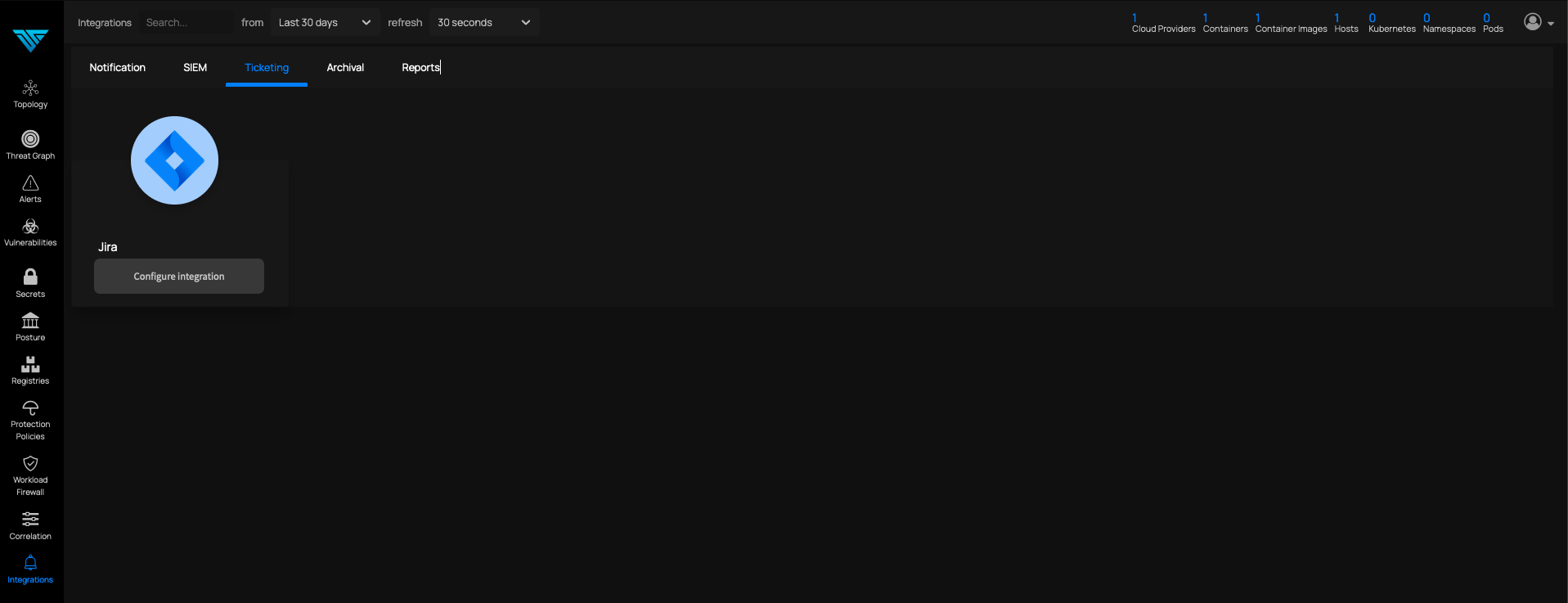
This feature will create a jira ticket with the scan and alert reports as its content
Step 1, navigate to the integrations page Ticketing-->Jira
Click on Configure Integration
You must see the following page
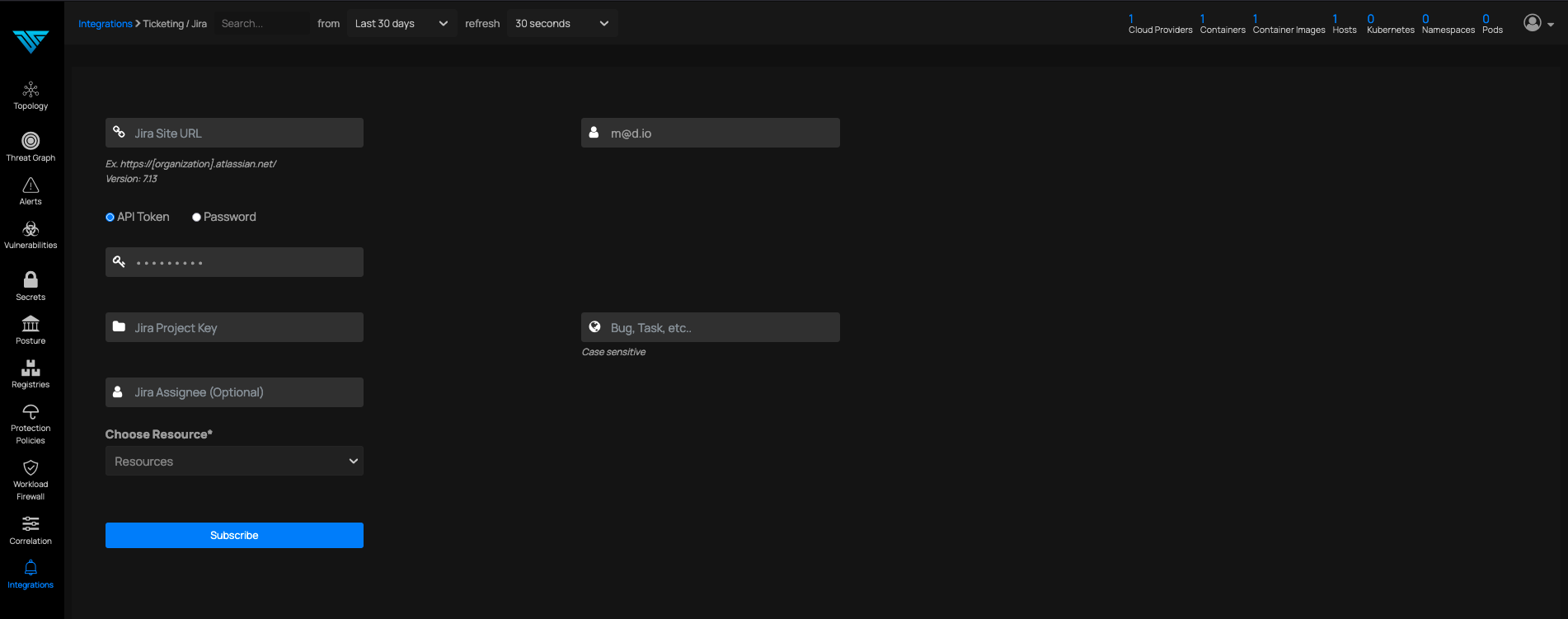
Here is an example of what should be filled in each field:
Jira site url: https://deepfence.atlassian.net/ Password: Jira password Or for API token:
- Log in to https://id.atlassian.com/manage/api-tokens in a new tab
- Click 'Create API token' as seen below:
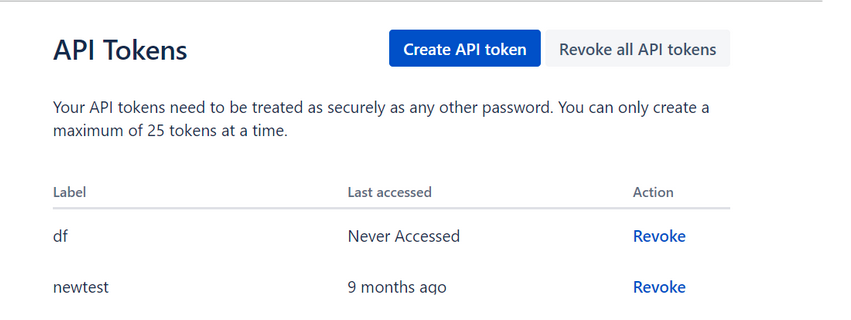
- From the dialog that appears, enter a memorable and concise 'Label' for your token and click 'Create.'
- Copy the API token for example
wWE9ybhfL0TtlLyIBCSU32B4 - Use 'Copy to clipboard' and paste the token into the JIRA API token field on the JIRA account user page.
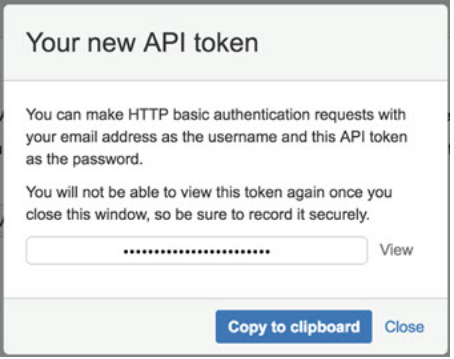
Click on view. Copy-paste the API token to API Token field Jira project key: As an example consider that you have a ticket whose id is ENTERPRISE-1xx. Here ENTERPRISE is the project key. Paste that into Jira project key.
Choose Resource: Select any scan, alert or log for which you need a jira ticket created. In this case let us choose Compliance Results.
User name: To find the username of jira, open the comment section on any ticket and start typing the first two characters of the user prefixed with “@”. The text that follows is the username
User name: It is the email address with which you login to the Jira account.
Bug, Task etc: Type in Bug or Task etc. In this case, we type in Task.
Enter all the text and click subscribe. You must see Integration added successfully.